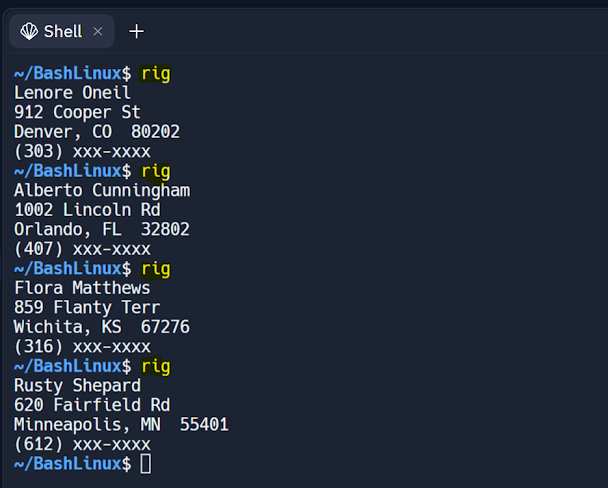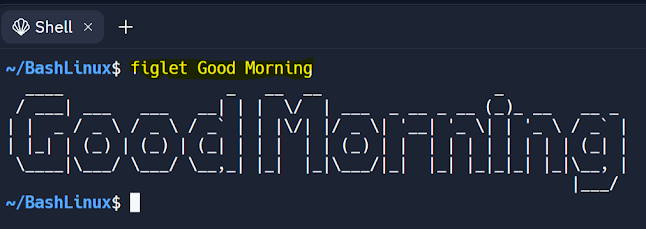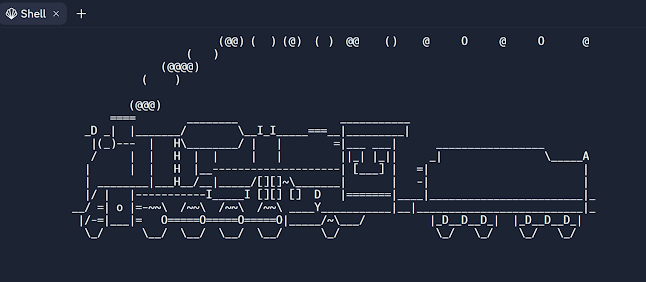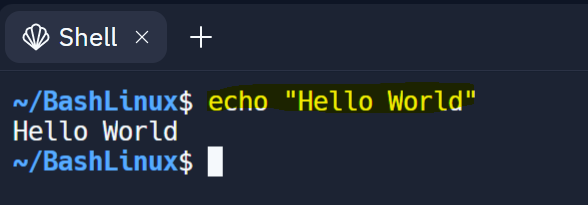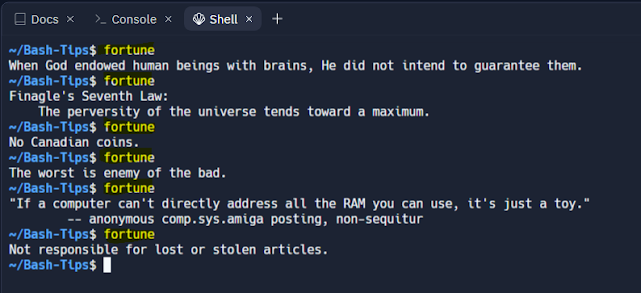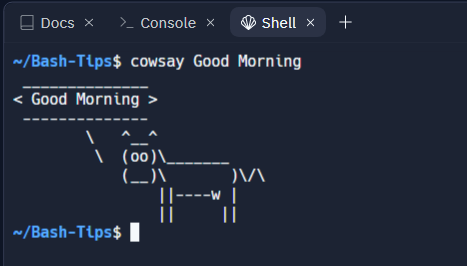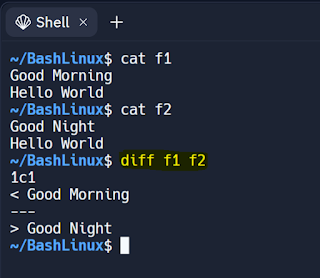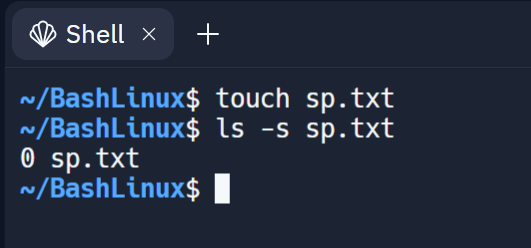If…elif…else Statement in Shell Script
If…elif…else Statement This is one of the type of selection statement. Note It is an important to note that, the simple if, if else and if-elif-else statements should be closed by fi keyword. Syntax if [ condition ] then true statement elif [ condition ] then true statement else false statement fi Example 1 - Shell Style Code Biggest of Three Numbers Source Code echo "Enter the inputs: " read a b c if [ $a -gt $b -a $a -gt $c ] # -a indicates logical AND then echo "$a is big" elif [ $b -gt $c ] then echo "$b is big" else echo "$c is big" fi Output NOTE It is not possible to directly use logical operator symbols in shell script. The statement below the shows the example Logical Operators Operator Operators in Shell Logical AND && -a Logical OR || -o